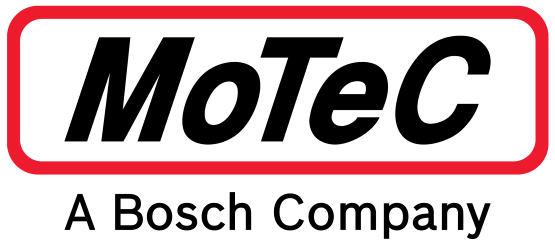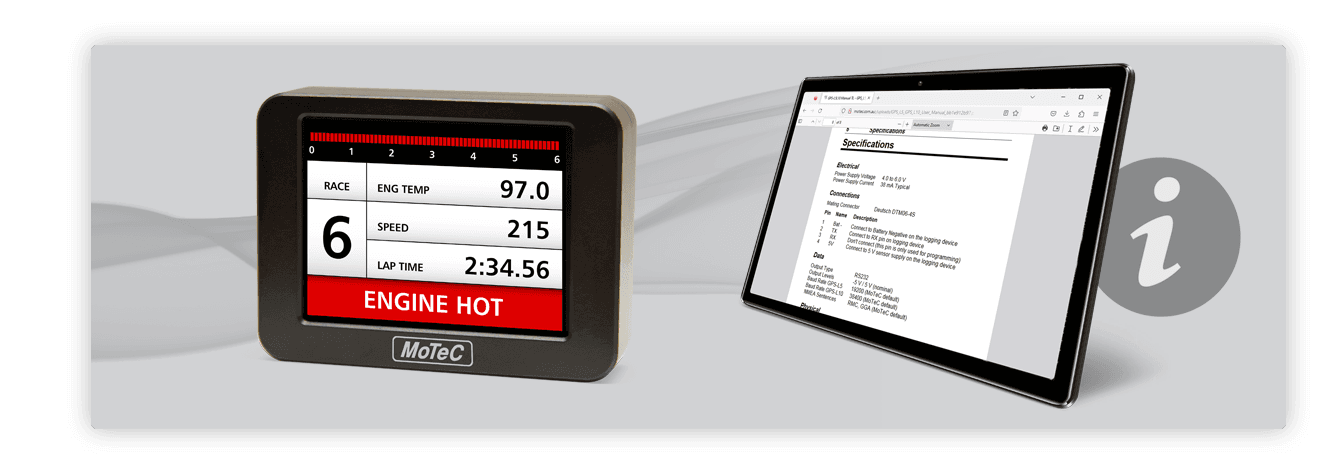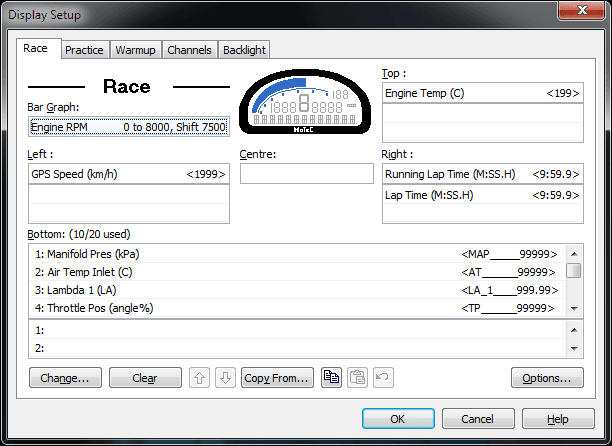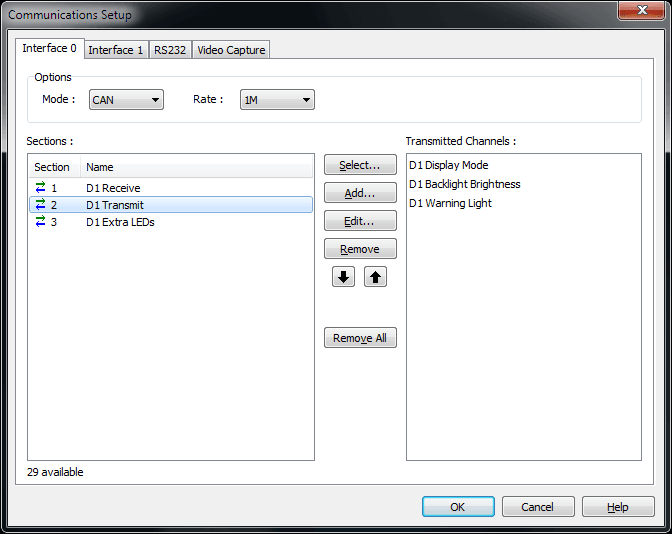D153 - COLOUR DISPLAY INSTALLATION MANUAL
DASH MANAGER SOFTWARE VERSION
This manual contains information for configuration and installation of the D153 when using Dash Manager software for programing.
The Dash manager software only allows for the use of fixed format display layouts.
For customisable display layout options use the Display Creator software version.