The OBD-II To Display Loom is a terminated adapter that joins the main loom provided with MoTeC Track and Race Kits to the standard on-board diagnostics port of many modern vehicles.
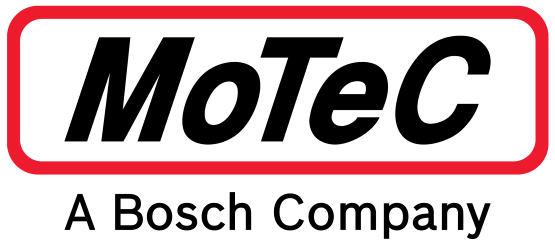
Part No: #61197
The loom allows use of a selection of channels, this differs from car to car. Some of the common channels received are:
- Engine RPM
- Throttle position (engine)
- Engine temperature
- Manifold Absolute Pressure (MAP)
- Inlet air temperature
- Mass Air Flow (MAF)
- Barometric pressure
- Load point
- Exhaust temperature
The OBD-II To Display Loom plugs directly into the C125 loom, and into the OBD-II connector fitted to most cars manufactured in 2007 or later, and some earlier cars (model specific).
There is no standard location for the OBD-II socket in a road car. The most common place is in the driver’s foot well, under the dash. In some instances it is directly accessible, in other cases a covering panel may need to be removed.
Installation method – if Display/Logger came pre-configured
- Plug in the Display/Logger, SLM-C (if required), buttons and GPS. DO NOT connect the OBD-II To Display Loom at this stage.
- Plug the cigarette lighter power adapter into a spare power supply socket. If the vehicle does not have a power supply socket, cut off the adapter, and connect the red wire to a fused 12 V source and the black wire to chassis ground.
- Turn the ignition to ON.
- Press and hold the red button on the button loom for at least 5 seconds. If correctly configured, "OBD-II" displays on the Display/Logger.
If "OBD-II" does not display, do not plug in the OBD-II ECU To Display Loom. Follow the not pre-configured instructions. - The installation should now be complete.
Installation method – if Display/Logger is NOT pre-configured
- Plug in the Display/Logger, SLM-C (if required), buttons and GPS.
DO NOT connect the OBD-II ECU To Display Loom at this stage. - Plug the cigarette lighter power adapter into a spare power supply socket. If the vehicle does not have a power supply socket, cut off the adapter, and connect the red wire to a fused 12 V source and the black wire to chassis ground.
- Connect a laptop to the Display/Logger using the provided Ethernet lead.
- Start up the relevant Dash Manager.
- Select Tools > Connection settings in Dash Manager, then select Add.
- Select the Search button.
- Highlight the device displayed in the connected device window, and select the Select button.
- Select OK on the new IP screen.
- Select OK on the Connection settings screen.
- Select File > New.
- Select the
[relevant Display/Logger] OBD-II configuration. - Select Online > Send Configuration to put the configuration in the Display/Logger.
- Save the file with a new name, such as “my start file”.
- Choose Yes or OK to any warnings that display while this new configuration is sent to the Display/Logger.
- Press and hold the red button on the button loom for at least 5 seconds. If correctly configured, "OBD-II" displays on the Display/Logger.
If "OBD-II" does not display, do not plug in the OBD-II ECU To Display Loom. Contact your dealer. - Plug the 4 pin DTMF connector on the OBD-II ECU To Display Loom into the main loom connector labelled ECU.
- Find the car's OBD-II connector, and plug in the mating connector.
- Turn the ignition to ON.
If the engine temperature is not displayed, see ECU settings (for MoTeC ECUs only), otherwise contact your dealer. - The installation should now be complete.
If you are interested in purchasing this product contact an Authorised MoTeC Dealer.
This page shows the relevant downloads for this product. For a full selection of MoTeCs downloads visit the Downloads page.
To keep up-to-date with the latest webinars or software you can subscribe to our mailing lists and we will send you a message when new items are released.
To sign-up for a mailing list click the "SIGN-UP: WEBINAR NEWS" or "SIGN-UP: SOFTWARE RELEASE" button below.
