The RS232 ECU To Display Loom is a terminated adaptor that joins the main loom provided with MoTeC Track and Race Kits to the D9 RS232 communications connector.
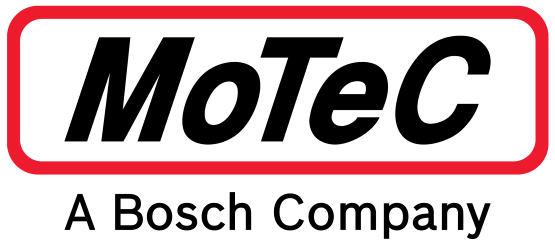
Part No: #61199
- Used with MoTeC track and race kits and compatible with the M4 M48 configuration template in the relevant Dash Manager software.
- Suits any vehicle with a MoTeC M4, M48 or M8 ECU (may require use of a PCI cable)
- This loom will also allow connection to many other RS232 based aftermarket ECUs*. Some non MoTeC templates already exist, but custom communication templates may be required.
*RS232 connection may require an additional cable/adapter to be used in conjunction with the RS232 adapter for some ECUs.
The RS232 ECU To Display Loom connects the main loom provided with MoTeC Track and Race Kits to an ECU via its RS232 communications connector.
Installation method – if Display/Logger came pre-configured
- Plug in the Display/Logger, SLM-C (if required), buttons and GPS.
- Connect the
RS232 ECU To Display Loom adapter to the ECU plug on the main loom. Plug the other end into the ECU communications connector.* - Plug the cigarette lighter power adapter into a spare power supply socket. If the vehicle does not have a power supply socket, cut off the adapter, and connect the red wire to a fused 12 V source and the black wire to chassis ground.
- Turn the ignition to ON. The number at the top right of the display should change to show the current engine temperature.
If the engine temperature is not displayed, either the ECU or the Display/Logger is not correctly configured. Follow the not pre-configured instructions. - The installation should now be complete.
*Some ECUs will require an additional cable/adapter to be used with the RS232 adapter to complete this step.
Installation method – if Display/Logger is NOT pre-configured
- Plug in the Display/Logger, SLM-C (if required), buttons and GPS.
- Connect the
RS232 ECU To Display Loom adapter to the ECU plug on the main loom. Plug the other end into the ECU communications connector.* - Plug the cigarette lighter power adapter into a spare power supply socket. If the vehicle does not have a power supply socket, cut off the adapter, and connect the red wire to a fused 12 V source and the black wire to chassis ground.
- Connect a laptop to the Display/Logger using the provided Ethernet lead.
- Start up the relevant Dash Manager.
- Select Tools > Connection settings in Dash Manager, then select Add.
- Select the Search button.
- Highlight the device displayed in the connected device window, and select the Select button.
- Select OK on the new IP screen.
- Select OK on the Connection settings screen.
- Select File > New.
- Select the
[relevant Display/Logger] M4 M48 template for M4 and M48 ECUs Other ECUs will require a custom template. - Select Online > Send Configuration to put the configuration in the Display/Logger.
- Save the file with a new name, such as “my start file”.
- Choose Yes or OK to any warnings that display while this new configuration is sent to the Display/Logger.
- Turn the ignition to ON.
The number at the top right of the display should change to show the current engine temperature. If the engine temperature is not displayed, see ECU settings (for MoTeC ECUs only), otherwise contact your dealer. - The installation should now be complete.
*Some ECUs will require an additional cable/adapter to be used with the RS232 adapter to complete this step.
ECU settings
Connect a laptop, start
Then:
Select Adjust > General setup > Miscellaneous Setup 2 Adjust > General setup > Communications > CAN Setup
- Set Telemetry Baud Rate to 19201
- Set Telemetry Data Set to 5.
If you are interested in purchasing this product contact an Authorised MoTeC Dealer.
This page shows the relevant downloads for this product. For a full selection of MoTeCs downloads visit the Downloads page.
To keep up-to-date with the latest webinars or software you can subscribe to our mailing lists and we will send you a message when new items are released.
To sign-up for a mailing list click the "SIGN-UP: WEBINAR NEWS" or "SIGN-UP: SOFTWARE RELEASE" button below.
